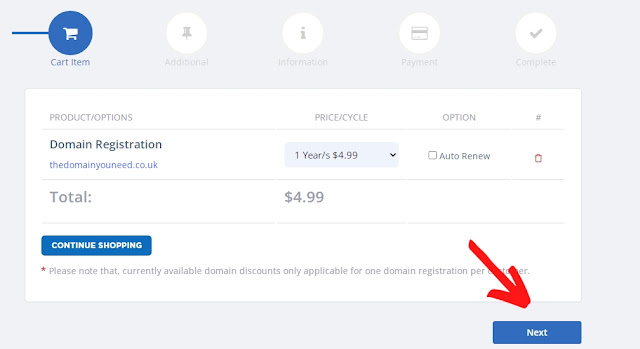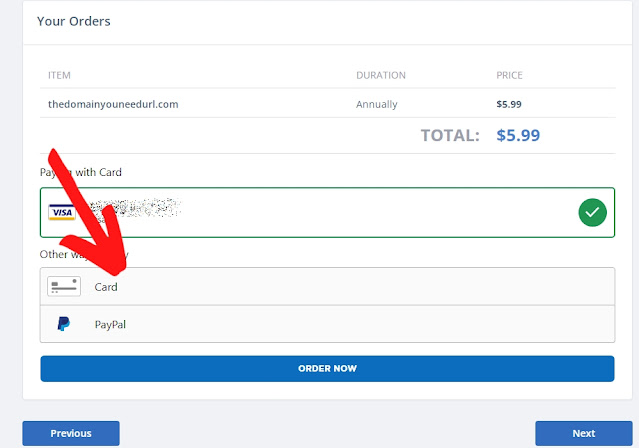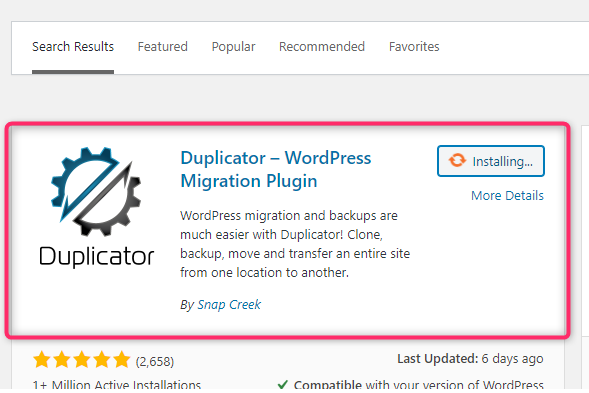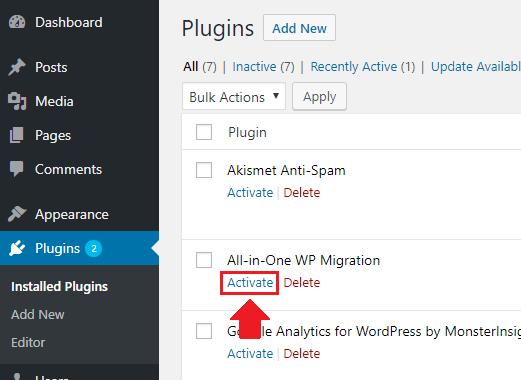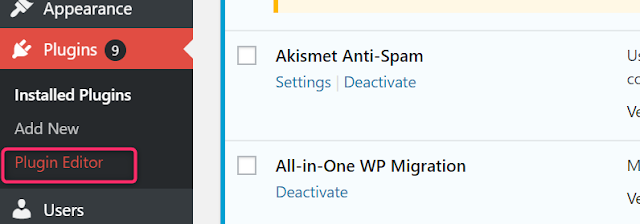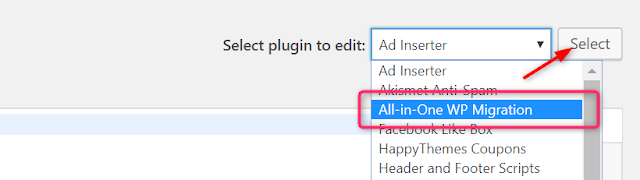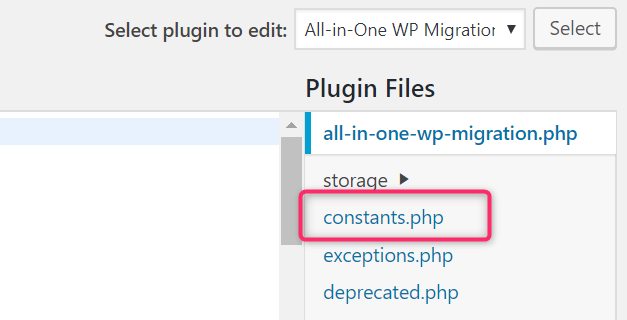How to use SeekaHost.app to buy cheap domains and WordPress hosting?
By Ashutosh Jha →
Wednesday, September 21, 2022
This guide will teach you how to use SeekaHost.app to buy cheap domains and WordPress hosting?
You can also use this guide to build WordPress PBNs if you want to.
Also, the word “cheap” plays a key role here. I’ll show you how to avail the best discounts without sacrificing any quality.
In less than $6.00, you can get your WordPress blog up and running in the next few seconds (with a .com domain)!
The primary factor impacting your domain cost are:
If you need a “cheap” domain, you need to go with a cheaper extension, preferably discounted, and then register it for a smaller term.
• .in-$3.25/year (70% discounted)
• .com -$5.99/year (50% discounted)
• .dev-$14.00/year (30% discounted)
• .app- $14.00/year (30% discounted)
• .ca-$7.99/year (47% discounted)
• ..co.uk- $$4.99/year (41% discounted)
• .it- $15.00/year
• .ch- $16.00/year
• .de- $8.00/year
• .io- $78.00/year
• .website- $25.00/year
• .online- $37.00/year
• .tech- $54.00/year
• .blog- $30.00/year
• .org- $15.00/year
• .net- $15.00/year
• .co- $30.00/year
• .nl- $8.00/year
• .ae- $50.00/year
• .com.au- $12.50/year
Do note that these prices are true for September 2022. These may or may not remain the same by the time you read this SeekaHost.app review.
• it’s global
• Can be used for any industry/niche/project.
• Is the most common?
• Helps with SEO and is easy to remember.
• Despite all that, it is one of the cheapest.
Also, registering a .com domain doesn’t require any additional credentials or information. In other cases (e.g., when registering .co.uk/.ca or many other country-specific extensions), you’re required to enter a trading name and other such additional details.
You can also go with:
• Niche specific domains: .tech /.dev /.blog /.website etc. these will be the best bets if you’ve got a very specific project in mind.
• Country specific domains: If you’re creating a very national project and global branding isn’t your top priority.
Before you can search for the domain, you need to register at SeekaHost.app.
Just click on this link and fill out the registration form.
You can also use this guide to build WordPress PBNs if you want to.
Also, the word “cheap” plays a key role here. I’ll show you how to avail the best discounts without sacrificing any quality.
In less than $6.00, you can get your WordPress blog up and running in the next few seconds (with a .com domain)!
How to use SeekaHost.app to buy cheap domains?
There are various ways you can buy “cheap” domains on SeekaHost.app, or lower your costs. (I’ll show you the exact steps in the later sections on this guide).The primary factor impacting your domain cost are:
- Your domain extension.
- The time-period you register your domain for.
- Discounted domains (domains which may be going through promotional discounts).
If you need a “cheap” domain, you need to go with a cheaper extension, preferably discounted, and then register it for a smaller term.
How much do domains cost?
SeekaHost.app is almost always running promotional discounts, generally 30% or more. Currently, it lets you register the following domains at the prices mentioned below:• .in-$3.25/year (70% discounted)
• .com -$5.99/year (50% discounted)
• .dev-$14.00/year (30% discounted)
• .app- $14.00/year (30% discounted)
• .ca-$7.99/year (47% discounted)
• ..co.uk- $$4.99/year (41% discounted)
• .it- $15.00/year
• .ch- $16.00/year
• .de- $8.00/year
• .io- $78.00/year
• .website- $25.00/year
• .online- $37.00/year
• .tech- $54.00/year
• .blog- $30.00/year
• .org- $15.00/year
• .net- $15.00/year
• .co- $30.00/year
• .nl- $8.00/year
• .ae- $50.00/year
• .com.au- $12.50/year
Do note that these prices are true for September 2022. These may or may not remain the same by the time you read this SeekaHost.app review.
What is the best domain extension?
If you ask me, I’ll advise you to go with the .com domain extension. Here’s why:• it’s global
• Can be used for any industry/niche/project.
• Is the most common?
• Helps with SEO and is easy to remember.
• Despite all that, it is one of the cheapest.
Also, registering a .com domain doesn’t require any additional credentials or information. In other cases (e.g., when registering .co.uk/.ca or many other country-specific extensions), you’re required to enter a trading name and other such additional details.
You can also go with:
• Niche specific domains: .tech /.dev /.blog /.website etc. these will be the best bets if you’ve got a very specific project in mind.
• Country specific domains: If you’re creating a very national project and global branding isn’t your top priority.
How to use SeekaHost.app to buy cheap domains?
Before you can buy a domain, you need to search and check availability of the domain, don’t you?Before you can search for the domain, you need to register at SeekaHost.app.
Just click on this link and fill out the registration form.
1 Once you’re in, click on the Domain name button and then click on Register domain.
2 [Optional] You need “cheap” domains, don’t you? The best way to get those is to check which domains have an offer on them.
3 If you find an extension you like, search for domains using that extension in the search box above. Once you find the domain you like, click on “Add to cart”.
4 [Tip: You can completely skip the entire “offers” step mentioned above. You can simply and directly search for a domain and then check its price.]
For the next step, click on the “checkout” button that you see. This will take you to the purchase page. Here, just click “next”.
5 SeekaHost.app will ask you to enter information such as your name, address, contact details, etc. Enter these and click on Next.
7 You can now access this domain that you purchased under Domain name-domains from the options on the left.
Is there a domain refund policy?
Alike most other registrars, SeekaHost.app doesn’t offer refunds on domains.This is because “domains” are something that SeekaHost.app doesn’t provide on its own. They’re registered with a third-party, a central registry and hence it’s not easy for a provider to simply scratch a domain name at will.
However, its hosting trial plans (discussed next) will probably impress you.
What is WordPress hosting?
Let’s first talk about exactly what WordPress hosting is?It’s a hosting service which allows you to host WordPress blogs. In most cases, it’s additionally optimized for WordPress blogs. One-click WordPress installation too is generally found with WordPress servers.
SeekaHost.app also offers a few settings you can configure even before installing WordPress.
How much do WordPress hosting servers cost?
Here are the SeekaHost.app WordPress hosting packages:• Starter: $1.49/month (1 website)
• Standard: $5.50/month (3 websites)
• Growth: $8.00/month (5 websites)
• Premium:$12.00/month (10 websites)
7 day free trial
SeekaHost.app lets you use all of their hosting plans completely free for the first 7 days.There are no feature restrictions or spec limitations. You get the complete server that you’d get if you pay for the server.
In this guide, I’ll show you how to get the free trial when buying your hosting server.
Let’s get to the point then?
How to buy cheap WordPress hosting on SeekaHost.app?
Click on the Hosting plans button. Then select WordPress hosting.9 [Tip]: You can also click on the A class IP hosting button. This too offers you WordPress servers, but the most premium IPs. These are more expensive. The steps will remain exactly the same.
You should click on the “7 day free trial” link if you wish to try SeekaHost.app without having to pay anything.
15 You can also click on the “Choose plan” button if you do not need the 7 day trial. The next steps do not change depending on your choice here.
You then need to enter your name, address and other such personal details. Then, if you need “cheap” hosting, you can choose to go with the “Annual” plan. It offers you nearly 33% discount as compared to monthly payments.
10 You can obviously also choose to pay monthly. Once you’ve selected your payment terms, click on the continue to subscribe button.
Then just make your payment.
11 This is how you can purchase a cheap WordPress hosting using SeekaHost.app.
How to access the WordPress control panel?
I’m sure you’ve noticed there’s no “cPanel”.Hence, in order to access your WordPress site, you need to click on Websites & blogs. Then if you click on WordPress Sites, SeekaHost.app will let you install WordPress.
12 There are two ways you can install WordPress.
• One-click installation: Once you click on the “Add new WP site” button above, you’re then asked to enter a few basic details. You can enter your blog domain and blog title. No other details are required.
13 • Advanced installation: If you click on the “WordPress settings optional +” button, you get a few more options. You get to change your admin e-mail, theme, and install dozens of plugins in a single click.
14 So this is how you install WordPress on your SeekaHost.app WordPress hosting server.
Things to do after installing WordPress on SeekaHost.app
I wouldn’t stretch this further. I’m sure you know what follows next.However, in case you’re completely new to this, here’s the general direction you should head in:
• Go to your WordPress control panel and copy your nameservers.
• Go to your domain control panel and unlock domain > paste the namservers.
I’d also advise you to enable the free SSL that you get with SeekaHost.app.
Wrapping it up - How to use SeekaHost.app to buy cheap domains and WordPress hosting?
I’ve tried to make this guide as straightforward and simple as possible.However, if you do get stuck, SeekaHost.app offers 24X7 support (even if you haven’t purchased anything) via tickets.
The company also offers free backups and DDoS protection if those things interest you in any way.
If you wish to build a PBN, SeekaHost.app specializes in that as well. All you have to do is, simply select the PBN package instead of the WP package. This guide can be used ditto build your PBN if you simply replace it with one step.
Go sign up at SeekaHost.app and give their 7-day trial a try? I’d love to know your views and opinions on this guide, as well as the company once your trial is over!