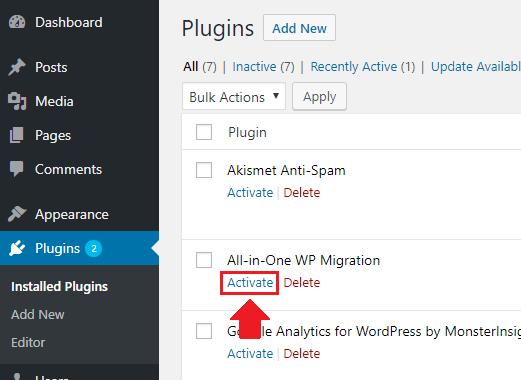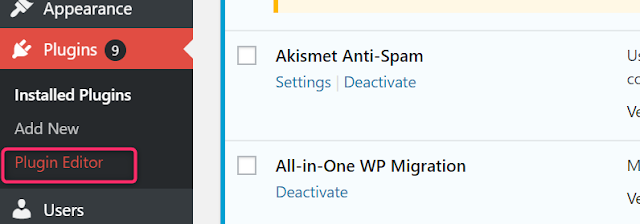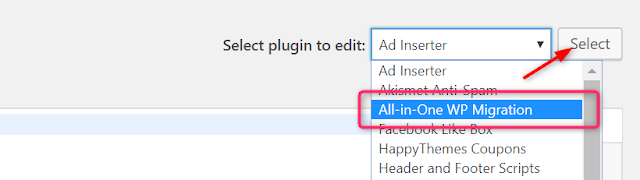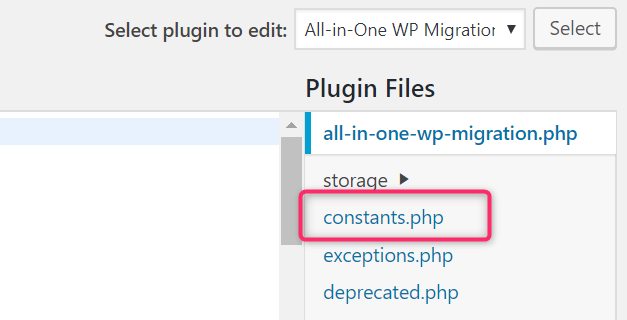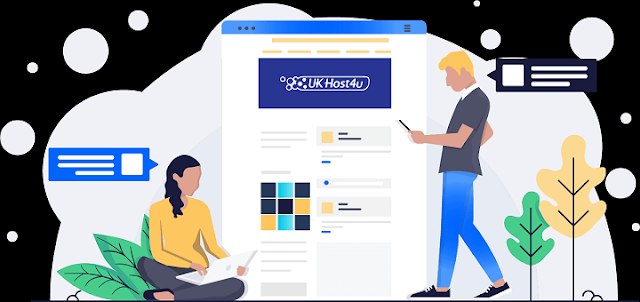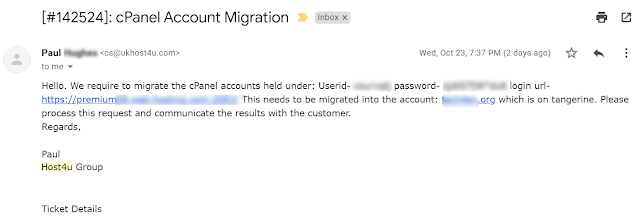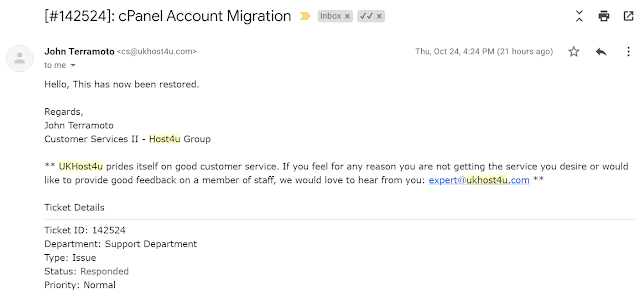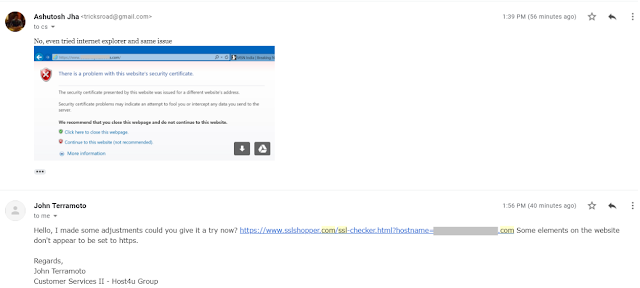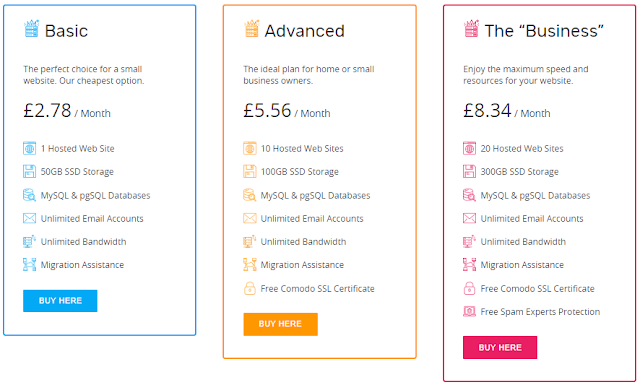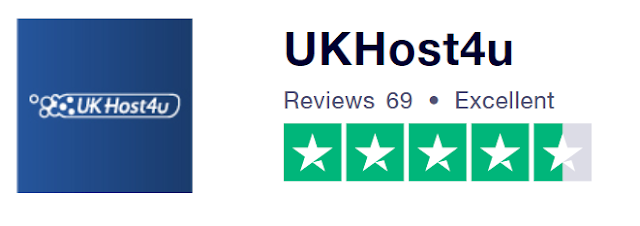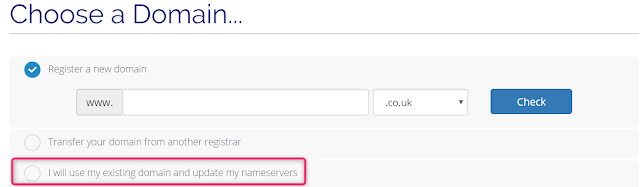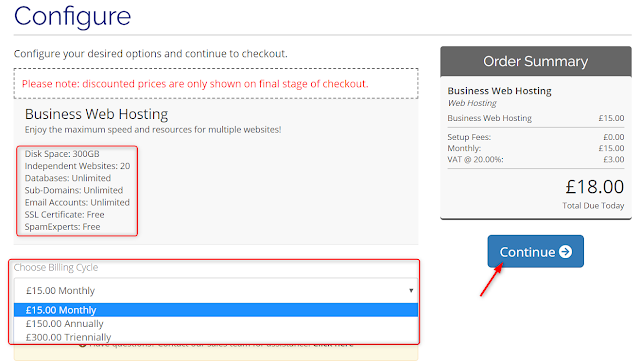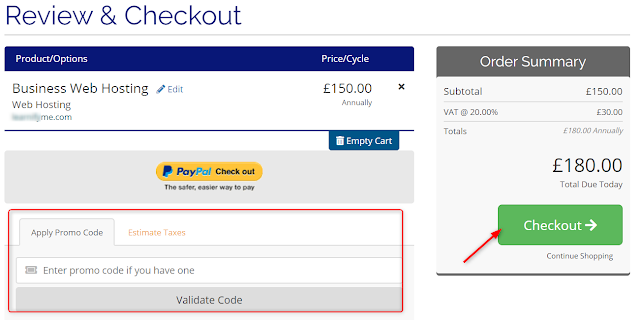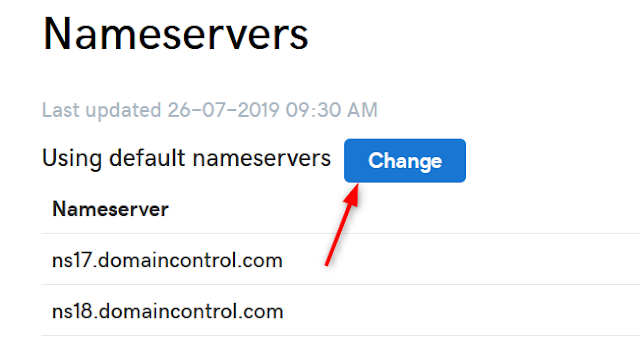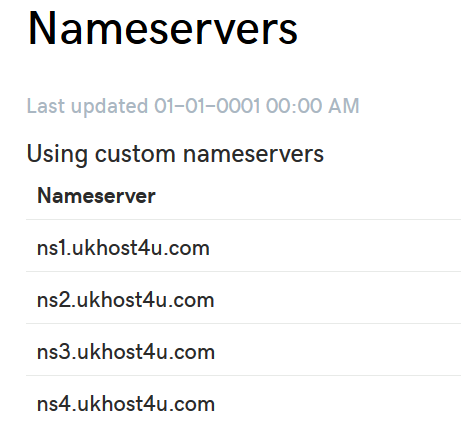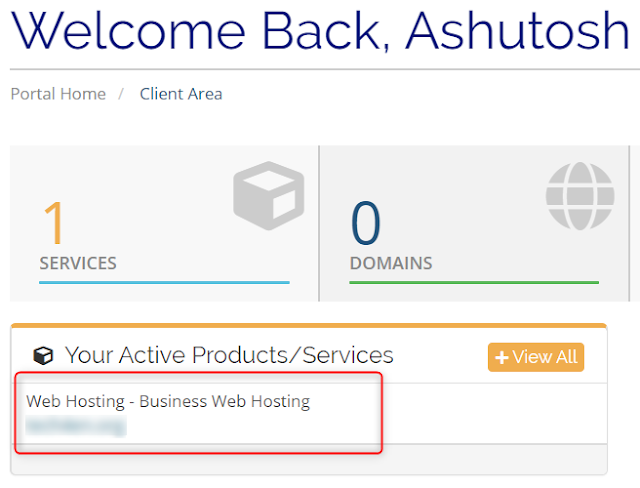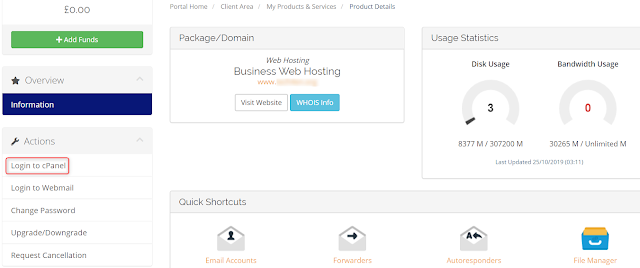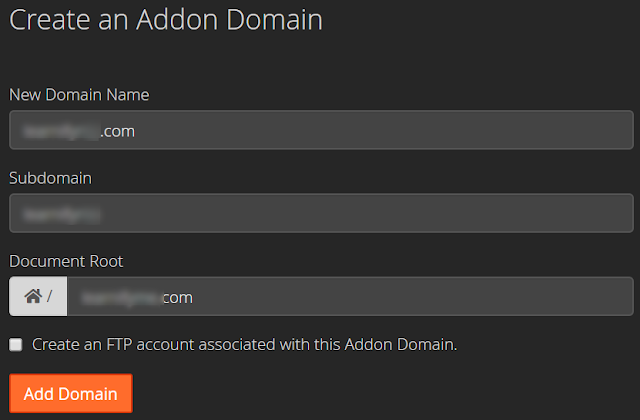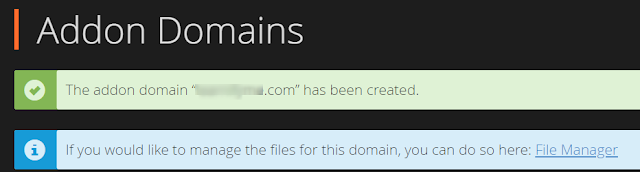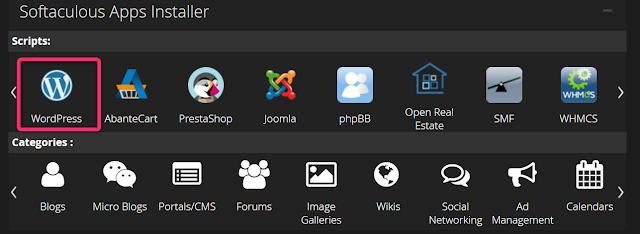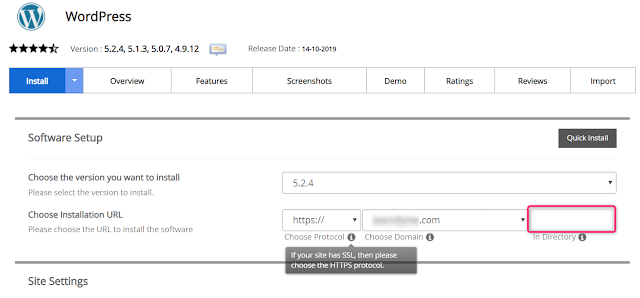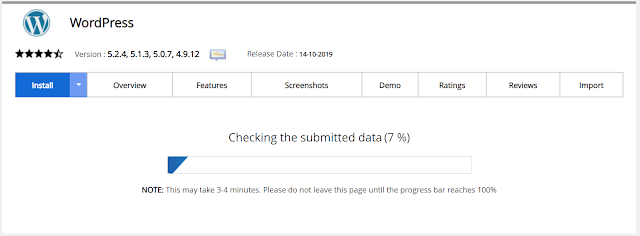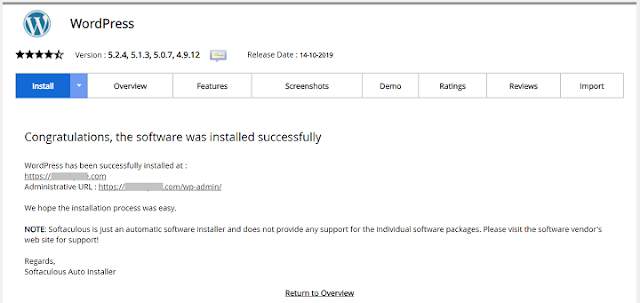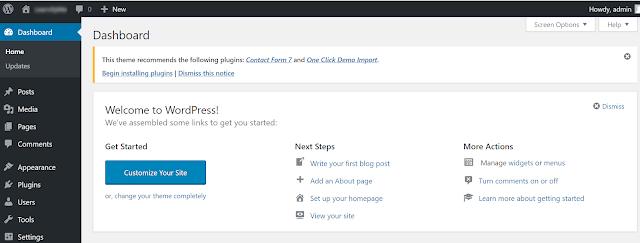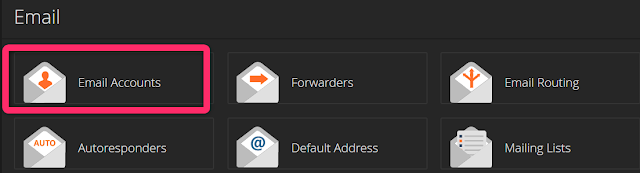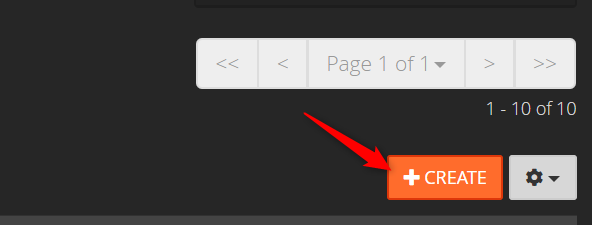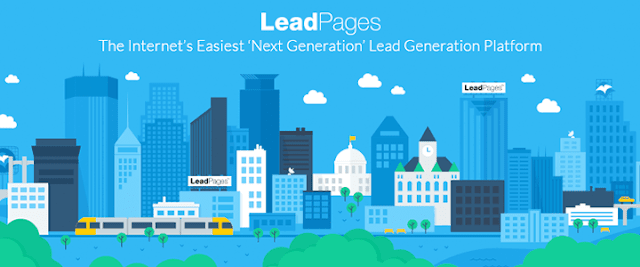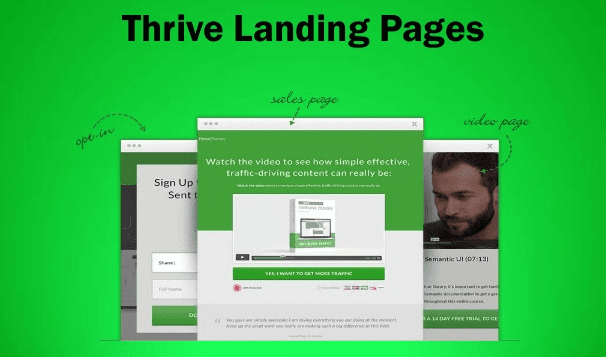If you’re looking to start a WordPress site with cheap and reliable hosting, then this article is for you. Here I am going to talk about how to start a WordPress blog on UKHost4U in less than 5 minutes.
I will be sharing the exact method I have used while hosting one of my new domains and you can do so just by following this guide.
UKHost4U review
Before going into the step by step method to host WordPress blog on UKHost4U, let's talk little details about the company.
UKHost4U is one of the leading hosting providers across the globe, especially in the UK region. They have all kind of hosting available like-
- 1. Web hosting
- 2. WordPress hosting
- 3. Enterprise Hosting
- 4. Reseller hosting
So, depending on your needs and budget you can select any of these.
Along with the above, they also have the server and you can buy-
- 1. VPS server
- 2. Dedicated server
UKHost4U is an all-in-one web solution where it offers domain, VoIP, and security solutions like SSL certificates as well.
If you follow TricksRoad, you must be knowing that I keep on trying different hosting companies from time to time. Earlier I was on DreamHost (check
step by step guide to host a blog on DreamHost) and later I tried
HostUpon,
BlueHost, and Namecheap as well.
Recently, when my existing hosting was getting over, I started looking for some other hosting providers. I talked to multiple hosts like A2Hosting, PowerUp Hosting, Digital Ocean, UKHost4U, and Orange hosting. After going through all, I found UKHost4U matching the kind of requirement I had.
While selecting the best WordPress hosting, the following were the major parameters I focused on-
- Uptime
- Cost-efficient
- Better Support
- Free SSL
- cPanel
- Unlimited traffic
- Free site transfer
When I talked to almost all the hosting mentioned above, I found UKHost4U satisfying all these factors and I have decided to go ahead with them.
UKHost4U Features
Here are some of the amazing features of UKHost4U which attracted me to buy and you may also look for these-
1. Free Site Migration
If your existing hosting uses cPanel, just open a case with their support and be sure of the smooth migration. I opened a case with them on Oct 23 just by sending an email with the details like cPanel URL, user id, and password of existing account.
And within a day, all my sites (7+ WordPress blogs and sites) were transferred to the new hosting. Below is the email confirmation from their support team.
2. 24X7 Technical Support
This I found interesting!
If you'll look into the major hosting providers, they usually provide chat support for sales. But UKHost4U provides 24X7 support for technical issues. And this is very helpful. I felt some SSL related error with one of my sites and within no time, they resolved it. You can see the response and resolution time from below email screenshot-
3. Free SSL Certificates
This is another feature for me to consider. My last hosting provider Namecheap had this limitation. Although Namecheap allows 50 free SSL certificates but it will be only valid for 1 year per domain and from next year you will have to buy. But UKHost4U is different here and allow free SSLs as long as you will be with them.
4. Flexible Plan
Another great thing about UKHost4U is, they have different plans to suit everyone's needs. Here are the three major plans by UKHost4U which you can check-
And similar to this, there are many other features of the hosting that you can check form the above pricing table.
Along with all these, UKHost4U allows
30-days of money-back guarantee. The company is in service since 2001 and had got 4.6 average ratings on Trustpilot.
How to start a WordPress blog with UKHost4U step by step
Here is the step by step by step guide to starting WordPress blog with UKHost4U. We will go through section from buying the hosting to making the site live.
Section-1: Buying hosting
Head over to the site and looking for the different hosting plans with cPanel. I personally recommend hosting with cPanel as it is standard across the industry. Also, managing and transferring are a lot easier with cPanel.
You can check the different
UKHost4U hosting plans here. Now depending on how many domains you are looking to host, select from the plan. As I had 12+ domains and so I selected "
the business" plan which offers to host up to 20 websites. It comes at 8.34 Euros per month.
Tip: You must check with them for the offers and there is a high chance that you can get around 10%-20% discount easily. You can either wait for the popup box or can ask in the chatbox as well.
Once you will click on the buy here button, you will be redirected to a new page where the system will ask for the domain options.
As I was already having the domain name with some other
cheap domain name registrar and so I selected the third option where I just need to update the Nameservers.
Just put your existing domain name here and click on the use button.
Next, it will show the configuration page where you can select the plan and make the payment.
Just click on Continue in the above window. This will take you to the payment page where you can apply the coupon code as well.
Once done, just click on the checkout button and make the required payment. In the checkout page, you'll be asked for some personal details like email id, password, etc. Just fill those and make the payment. Once done, you'll get the confirmation email.
That's all, you have successfully bought the required hosting and can log in to your account using email id and password.
Section-2: Change Nameservers to Existing Domain
As we selected, the 3rd option to change the nameservers to the existing domain and so we need to change the nameservers of the domain.
To do that, just log in to your domain registrar and make changes to your nameservers. If you have the domain on GoDaddy then you can sign in to your account and select DNS option.
This will take you to a new page wherein the lower section you'll find Nameservers section.
Just click on change and add the following nameservers so that your domain can point to UKHost4U.
- 1. ns1.ukhost4u.com
- 2. ns2.ukhost4u.com
- 3. ns3.ukhost4u.com
- 4. ns4.ukhost4u.com
Once you have changed the existing domain nameserver, you need to wait for some time for the change to take place. Finally, it should look like below-
Section-3: Install WordPress on UKHost4U Hosting
Now we are all set to install WordPress on UKHost4U Hosting. For this, we need to access cPanel. Please follow the below steps to do that-
Step-1: Login to your UKHost4U account and you will get the dashboard something like below-
Step-2: Click on your product and you will be taken to a new page which will be like account details with various useful information like- link to cPanel, Email accounts, disk space, file manager, databases, etc.
Step-3: Click on login to cPanel to access cPanel. This will take you to cPanel and here you can add new domains or create a new email account or directly install WordPress if domain is already added.
Step-4: Let's add a new domain name here. For this, just scroll to Domains section and select addon domains
Step-5: Just add your domain name click on add domain. Make sure your domain nameserver is pointing to UKHost4U.
If the domain will be added successfully, you'll get a successful message like below.
Step-6: Now move back to the cPanel home page where we'll install WordPress. Just look for the Softaculous Apps Installer section and select WordPress from the list.
Step-7: Here click on "
install now" button to install WordPress
Step-8: In the next step, we need to select the domain name on which we have to install WordPress along with other details like the name of the blog, and some configuration details.
Note: Please make the highlighted section empty else WordPress will be installed on
domainname.com/dir/. If you want to install WordPress directly on
domainname.com then simply leave that field empty. Just fill the required details and at the end of the page, you will find the install option. You may also select the theme and can get the notification of installation by putting your email id.
Step-9: Once the installation will be done, you'll get a successful message with the admin login information.
Step-10: You can now login to your WordPress admin and customize it as required.
All done now!
You've successfully installed WordPress on your domain. Now you can
use any new WordPress theme or can add the
required WordPress plugins as required. You may also want to check
what kind of websites you can create with WordPress.
Section-4: Create a Professional Email
It's always good to keep your email professional. A professional email is nothing but a domain-specific email. For example, for this blog TricksRoad although I use Gmail id much but have professional email like
ashutosh@tricksroad.com which I use for business communication.
You can create such professional emails from cPanel. Just go back to the cPanel home page and look for the email section and select Email accounts.
This will take you to a new page where you can create a new email account as shown below-
On the next page, you need to select the domain name for which you want to create the email. Followed by the email id you want to choose, password, and space you want to allocate.
Once done, simply click on the create button, it will be created. Now just look for the email id and you will find link to access the email.
All done by now!
We have successfully bought the required hosting, installed WordPress, and created email id for the required domain name. Just follow these steps and you'll be able to start a WordPress blog in minutes.
Conclusion
This was all about how to start a WordPress blog on UKHost4U hosting in less than 5 minutes. If you're looking for cheap and reliable hosting, you should definitely check them.
Also, if you experience any issue while using or have any queries, feel free to comment below.