Although MacBooks are usually faster due to the hardware, many times it starts working slowly. I have seen many messages and emails on- how to speed up my MacBook pro?
If you are also having the MacBook slowness problem then this article is for you. Here we will discuss several steps to speed up your MacBook Pro and other mac systems.
If you are also having the MacBook slowness problem then this article is for you. Here we will discuss several steps to speed up your MacBook Pro and other mac systems.
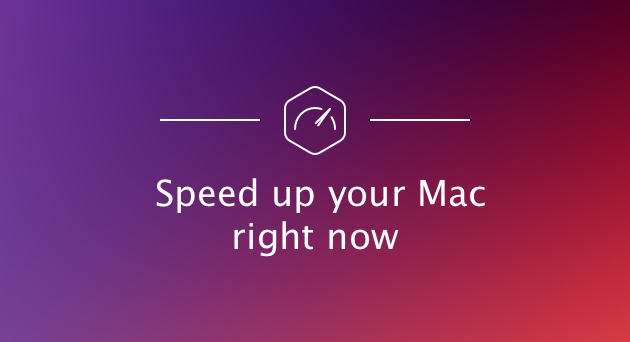
5 Tips on how to speed up my MacBook pro
Let's start and look for some of the best tips to speed up MacBook pro and other mac systems.#1 Update MacBook Software
Yes, this is always your first step towards speeding up your MacBook systems. Here you need to make sure, your macOS and all the apps are updated. All the operating system patches are implemented as recommended by Apple Inc. This is required to keep your system secure and optimized.To do that, you just need to follow the below 2 steps.
Step-1: Click on the "Apple" icon located at the top-left of your screen and then select the App Store from the menu.
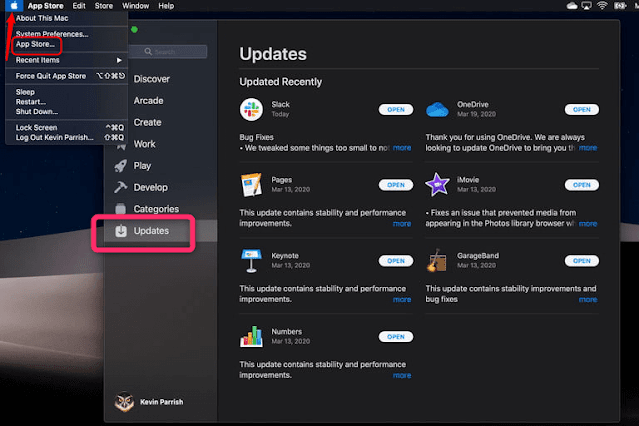
#2 Use Optimize Function
Apple Inc. provides you the recommendation to your MacBook. With the help of such recommendations, you can clear the space from your MacBook and improve the speed. Follow the below steps to take the help of optimizing the function of MacBook.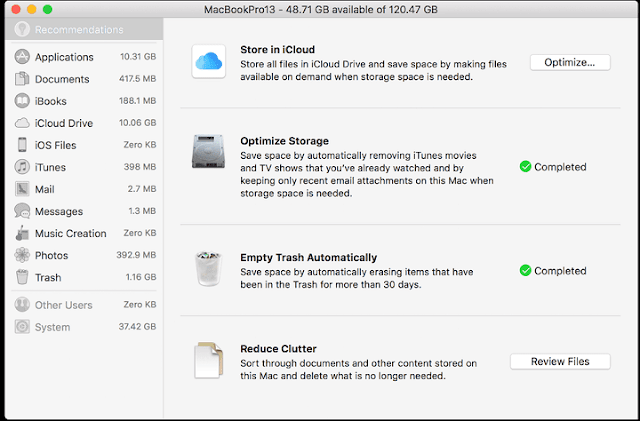
Step-2: Here select the "Storage" tab and you will get a pop-up window where you need to select the "Manage" option.
#3 Disable unnecessary items
Usually, whenever we start using any apps, for simplicity we try to login using our Apple id. And after the use, we forget to disable or remove it.This will especially create a problem while booting the system and will take more time to restart. If you have too many apps loading and so restarting it will be a major time taker.
Also Read: 9 Superb MacBook Speed Up Methods
If you can disable the login which is not required, you can accelerate your starting system and also free up the resources. Below the below steps to disable the logins-
Step-1: Click on the "Apple" icon located at the top-left corner of your window and then select the "preference" option.
Step-2: This will open a window for you where you need to select "users and groups". Farther select the "Login Items" tab. Here select the app for which you want to remove login and then click on the "-" (minus) sign.

#4 Check for malware
We all know that Mac OS and iOS are one of the highly secured operating systems available. But it is a myth that the MacBook doesn't have the impact of malware or virus. Its impact is less but yes, it can be impacted.To keep your system clean and with good speed, you should scan your MacBook for any kind of virus. You can also get an antivirus app. The benefit of using a Malware app is, in the background, it will keep working and alert you whenever it finds any impact. For this, you can use any free or paid Mac antivirus.
#5 Clear the cache
How can we forget this important step!First, the cache is not just with your browser but also is with all the systems you run. Mac collects all sorts of badly computing files that consume spaces for web browsers, hard drives, and other important functions. This is one of the major contributors to the slowness of your system.
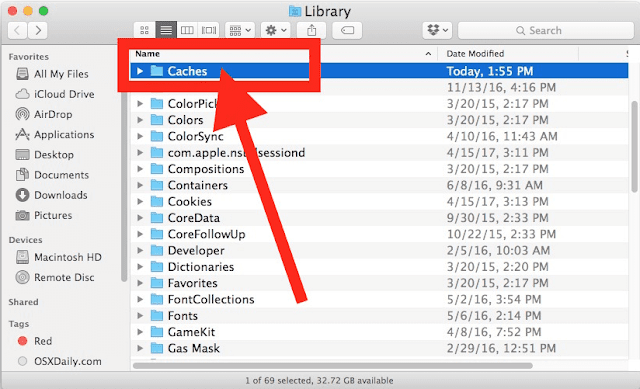
#6 Uninstall unnecessary software
This happens very frequently when we install software for some use and forget to uninstall it after using it. Although we install for some specific use and specific periods we usually forget. This simply creates a burden on the system and keeps consuming the resources of your MacBook. Uninstalling it can free up a good memory and space on your MacBook.#7 Delete Unnecessary files
You should also keep looking for the unused and bad files and delete them. If you are using any tool for clearing, that app will give you all these suggestions. If you are doing it manually then you need to check on a timely basis.Although I do not suggest the manual finding and deleting the files. You can take the help of this free tool to find and clean the bad files on your MacBook. The above tool is called grandperspectiv and shows the disk graphically uses in the file system. It helps you manage the disk and find which file is taking much space.
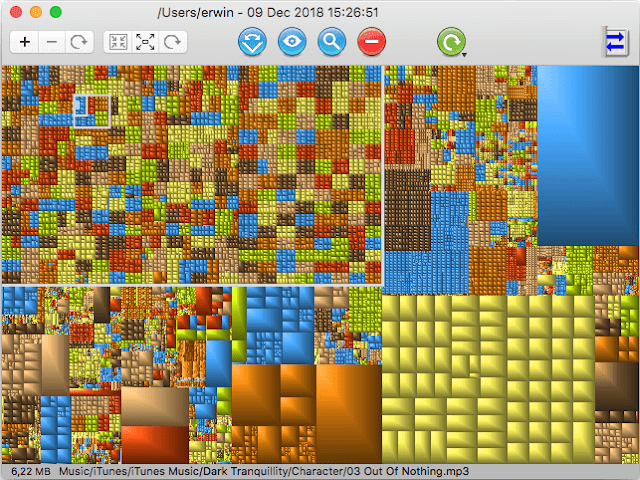
Wrapping it up!
These were the 7 top tips on how to speed up my MacBook Pro. Just implement these techniques and speed up your MacBook easily.Do try these and let me know if you have any questions. Also, if you have followed any other technique which has worked for you, please share it.
No Comment to " How To Speed Up My MacBook Pro? "
Please make your real thoughts/comments and don't spam. Spam comments will be removed immediately.