One of the great ways to achieve success in SEO is to keep track of it. This article is all about Tips to check keywords ranking in Google. Once you have created your blog, the first thing that comes to your mind is – How to bring traffic to the blog?
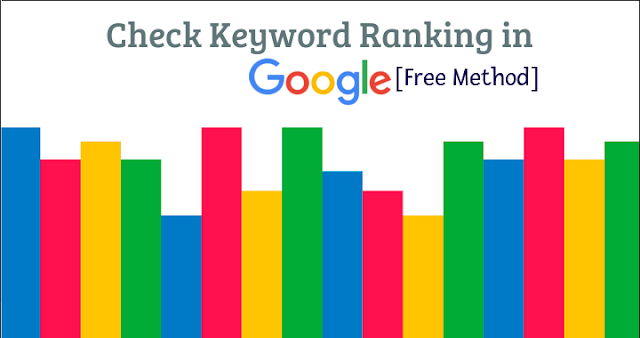 And of course, SEO (Search Engine Optimization) is the best way to attract traffic to the site. And to do SEO of the website, keyword planning is vital. And the selection of your keywords decides the success of your blog.
And of course, SEO (Search Engine Optimization) is the best way to attract traffic to the site. And to do SEO of the website, keyword planning is vital. And the selection of your keywords decides the success of your blog.
If you have selected the wrong keyword, then you won’t be able to attract the traffic to your site, or if you have chosen the keywords which are having high competition, again it will be tough to rank those keywords.
The best and free tool to plan a right keyword for your site is Google Adwords’ keyword planner. Using this free tool you can quickly decide the best keyword for your blog. Of course, another option would be to allow a company like SearchBloom to handle your SEO and keyword rankings, enabling it to be less of a headache for you
Tips: It is a good practice to pick keywords that have less competition and number of searches. Less competition will makes it easier for you to achieve higher rank in search engines and a large number of searches will guarantee that the keyword attracts web traffic.
Bonus: Best Google AdWords Alternatives
After the keyword planning, we start using those keywords in our blog post and link building strategies to increase the blog’s SERP (Search Engine Result Page).
Once you will start following these steps, your selected keywords will start coming on the Google search page result. And then you can check the ranking of those keywords using any of the available keyword positions checker websites. But I could not find them very accurate and affordable. So today I am going to show you how we can get the rank of our keyword using Google search result itself. This is a simple and free method to check keywords ranking in Google.
Just follow some steps as described below to check keywords ranking in Google for free. Isn’t it interesting? :)
1. Go to Google.com
2. Type the keyword for which you want to check the rank in SERP and press enter. You will see around ten results for that keyword on the first page of Google.
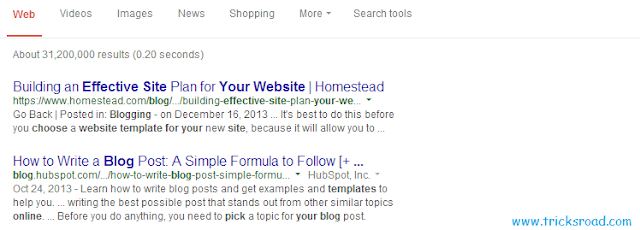
3. Now click the setting icon (You can find it on the top right corner of that search result page) and choose search setting. See the below screenshot.
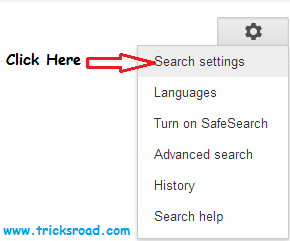
4. Here you will find Google Instant predictions. In that select the third radio button (Never show instant results). Then you will find the Results per page scroller will get active. Scroll it and keep at 100 and just save the setting. See the below screen image-
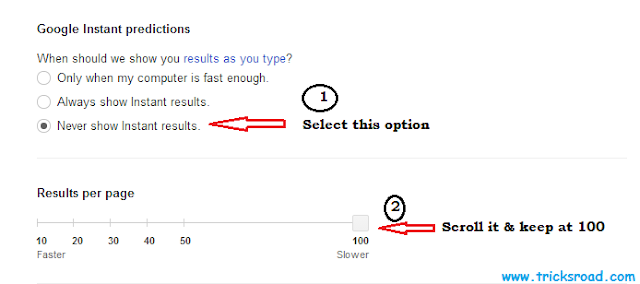
5. Now you will find the 100 results in a search result page for that particular keyword. So it will reduce your effort of changing the search page again and again (If you are still not seeing your blog then move to the second page).
6. Now just use ctrl+f and type your blog’s name/URL. The result will be like the below screenshot-

7. Now click on the down arrow corresponding to your domain URL (see a circle in above image), and you will see an option cached, click on it. It will show you the preview of that web page.
Recommended: Some common mistakes that every blogger should avoid
8. Now click on the browser’s URL and find “cd”. See the below screenshot. Here you can see for this search, cd=49.

9. That means for that particular keyword that I have searched, position in Google is 49.
That’s all. Using this simple steps you will be able to find the keyword rank in Google easily and most necessarily accurate. So this was a small tip to save yours time in clicking next page again and again in the Google. So, what are you waiting for? Go and check SERP position of your blog and pages.
Hope this article will help you to save your time while you ran here and there. Share your thoughts on this technique to check keywords ranking in Google and if you have any easier way to find, just drop you comment below.
If this, check keywords ranking in Google article has helped you, do consider to share this on Facebook and also subscribe us for such tips of blogging.
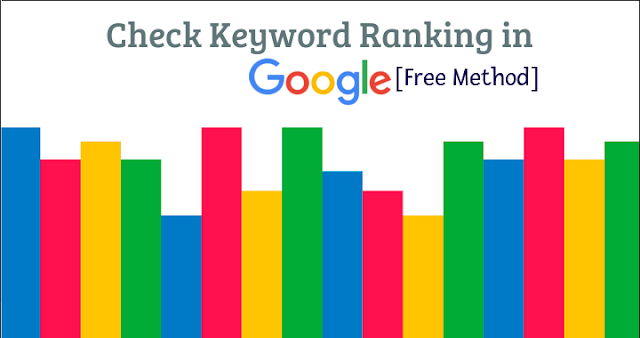
If you have selected the wrong keyword, then you won’t be able to attract the traffic to your site, or if you have chosen the keywords which are having high competition, again it will be tough to rank those keywords.
The best and free tool to plan a right keyword for your site is Google Adwords’ keyword planner. Using this free tool you can quickly decide the best keyword for your blog. Of course, another option would be to allow a company like SearchBloom to handle your SEO and keyword rankings, enabling it to be less of a headache for you
Tips: It is a good practice to pick keywords that have less competition and number of searches. Less competition will makes it easier for you to achieve higher rank in search engines and a large number of searches will guarantee that the keyword attracts web traffic.
Bonus: Best Google AdWords Alternatives
After the keyword planning, we start using those keywords in our blog post and link building strategies to increase the blog’s SERP (Search Engine Result Page).
Once you will start following these steps, your selected keywords will start coming on the Google search page result. And then you can check the ranking of those keywords using any of the available keyword positions checker websites. But I could not find them very accurate and affordable. So today I am going to show you how we can get the rank of our keyword using Google search result itself. This is a simple and free method to check keywords ranking in Google.
Quick Guide to check keywords ranking in Google
Just follow some steps as described below to check keywords ranking in Google for free. Isn’t it interesting? :)
1. Go to Google.com
2. Type the keyword for which you want to check the rank in SERP and press enter. You will see around ten results for that keyword on the first page of Google.
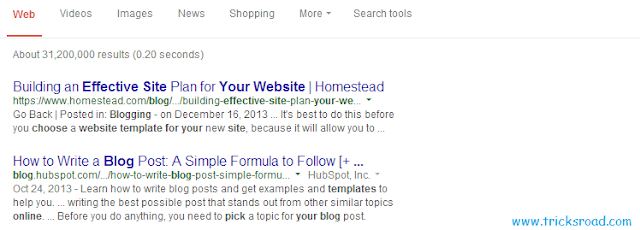
3. Now click the setting icon (You can find it on the top right corner of that search result page) and choose search setting. See the below screenshot.
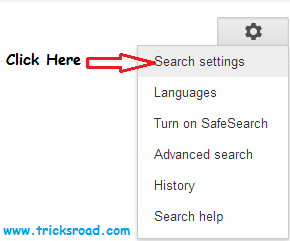
4. Here you will find Google Instant predictions. In that select the third radio button (Never show instant results). Then you will find the Results per page scroller will get active. Scroll it and keep at 100 and just save the setting. See the below screen image-
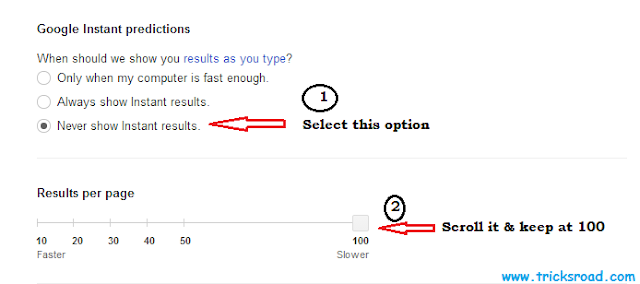
5. Now you will find the 100 results in a search result page for that particular keyword. So it will reduce your effort of changing the search page again and again (If you are still not seeing your blog then move to the second page).
6. Now just use ctrl+f and type your blog’s name/URL. The result will be like the below screenshot-

7. Now click on the down arrow corresponding to your domain URL (see a circle in above image), and you will see an option cached, click on it. It will show you the preview of that web page.
Recommended: Some common mistakes that every blogger should avoid
8. Now click on the browser’s URL and find “cd”. See the below screenshot. Here you can see for this search, cd=49.
9. That means for that particular keyword that I have searched, position in Google is 49.
That’s all. Using this simple steps you will be able to find the keyword rank in Google easily and most necessarily accurate. So this was a small tip to save yours time in clicking next page again and again in the Google. So, what are you waiting for? Go and check SERP position of your blog and pages.
Hope this article will help you to save your time while you ran here and there. Share your thoughts on this technique to check keywords ranking in Google and if you have any easier way to find, just drop you comment below.
If this, check keywords ranking in Google article has helped you, do consider to share this on Facebook and also subscribe us for such tips of blogging.
![Tips To Check Keywords Ranking In Google [Free Method]](https://blogger.googleusercontent.com/img/b/R29vZ2xl/AVvXsEgwQtphyphenhyphen2cQPxLjoTtygwNIBfSk7BhtSB-j2sSDhIZ8ggsiIZHOffixv6iIHt6-qwXymXHGCcdC9EO6rUTfRvYEmfIR6agPKKZkRD4Xj2dAoq8KGF-tQedomgTjM03i7JcHMz91tZ0BRiM/s250-h200-c/check-keyword-ranking-google.png)



wow this is very nice blog for keyword position.
ReplyDeletesuperbbbbbbbbbb.
if you more info then clik here....http://www.webishpeople.com/magento/contact_us.html
Thanks Much !! And i'm very happy that you liked it. Keep visiting :)
DeleteThat's a cool info bro, much useful technique to find keyword SERP manually.
ReplyDeleteGood Luck
Thanks Rakesh for the beautiful words !!
DeleteBro i'm really happy that you liked this post. Thanks and keep visiting :)
Hi bro,
ReplyDeleteThis is an awesome post. You showed a superb idea without using any pro features.
Thank you so much.
Regards,
Rahul